Delete all the versions of all files with one click
Thanks to the new Manage Space feature, you can delete all the versions of all files with one click.
How it works.
- Login to your cloud backup account.
- Click on “Backup” from the left menu.
- Select the computer you want to free up space from.
Than click on the top right “Manage space” icon: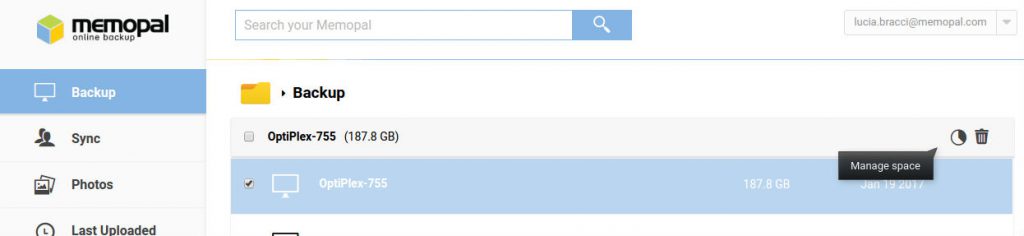
- This window will open:
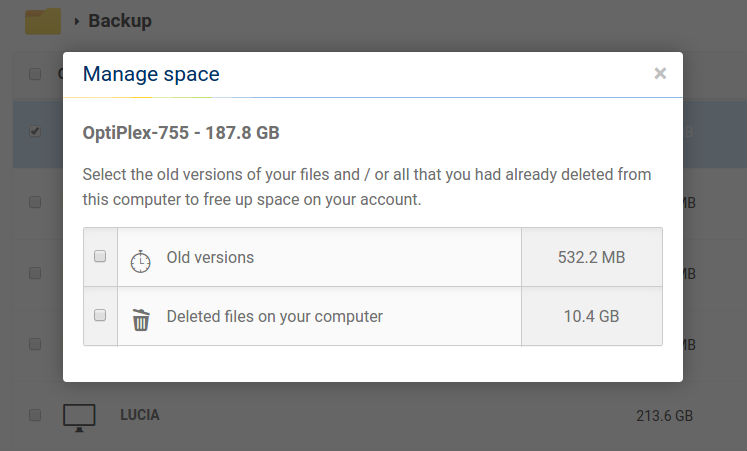
You can choose if you want to permanently delete the old versions of your files saved up or/and the deleted files on your computers. This operation will take some time at the end you’ll receive an email that will notify about the freed space. These files will no longer available on your Cloud Backup account and you can’t recover them anymore. If you need help please write to support@memopal.com.
How it works
- Delete all the versions of all files with one click
- Memopal Web App
- Search for files on the Web App
- Share files and folders with Memopal
- View deleted files on your computer
- Get free space on Memopal
- Memopal supports Turbo Upload
- Time required for the first backup
- How much time does Memopal take to upload files
- How to backup network folders
- Delete files and folders from online backup
- Compatibility with corporate servers
- Memopal and corporate or private network speed
- Memopal does not slow your computer
- Which files does it protect?
- Maximum file size for upload
- Backup Outlook files